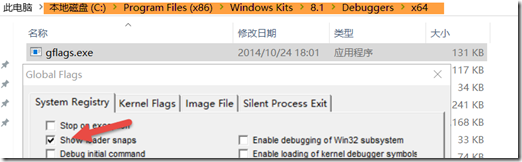UE4项目迁移笔记
05 Jun 2017 UE4
UE4本身的版本升级比较频繁,这就会导致有时候手里的或是网上下载的项目需要进行版本迁移。
通常情况下,如果是在小的版本之间迁移,尤其是跟着官方的步伐进行更新的话,都不会遇到什么大问题。但是如果在现在版本是4.16的情况下,要对4.7版本的项目进行迁移的话,就会有很多问题。
这次遇到的问题就是从网上下载的示例项目版本太旧,需要进行大的版本迁移。原本以为不会有什么太多麻烦,不想却还是花了很多时间,因此在这里记录一下。
Build Rules
对项目进行编译,非常幸运,首先只遇到了几个Warning:
1>E:\Ues\GAS\Source\GAS\GAS.Build.cs : warning : Module constructors should take a ReadOnlyTargetRules argument (rather than a TargetInfo argument) and pass it to the base class constructor from 4.15 onwards. Please update the method signature.
1>E:\Ues\GAS\Source\GAS.Target.cs : warning : SetupBinaries() is deprecated in the 4.16 release. From the constructor in your .target.cs file, use ExtraModuleNames.Add("Foo") to add modules to your target, or set LaunchModuleName = "Foo" to override the name of the launch module for program targets.
1>E:\Ues\GAS\Source\GASEditor.Target.cs : warning : SetupBinaries() is deprecated in the 4.16 release. From the constructor in your .target.cs file, use ExtraModuleNames.Add("Foo") to add modules to your target, or set LaunchModuleName = "Foo" to override the name of the launch module for program targets.
UE4最近的两次版本升级中对BuildRule进行了变更,所以在这里只要按照提示进行修改就可以了。只是官方的提示多少有些简略,实际操作是类似这样的。
*.build.cs
public class GAS : ModuleRules
{
- public GAS(TargetInfo Target)
+ public GAS(ReadOnlyTargetRules Target) : base(Target)
*.Target.cs
public class GASTarget : TargetRules
{
- public GASTarget(TargetInfo Target)
+ public GASTarget(TargetInfo Target) : base(Target)
{
Type = TargetType.Game;
- }
-
- //
- // TargetRules interface.
- //
-
- public override void SetupBinaries(
- TargetInfo Target,
- ref List<UEBuildBinaryConfiguration> OutBuildBinaryConfigurations,
- ref List<string> OutExtraModuleNames
- )
- {
- OutExtraModuleNames.Add("GAS");
+ ExtraModuleNames.Add("GAS");
要留意的是,TargetRule有两个配置文件,一个是给Game的一个是给Editor的。
改了之后就没有提示了。
IWYU
既然升级了BuildRules,那就自然会要使用官方在4.15新推出的号称减少50%编译时间的IWYU了。
这个技术似乎是优化了预编译头的处理机制,但是使用起来需要自己进行定义和设置,并不是升到4.15以上就能全面享用的优势呢。
首先要做的是到*.build.cs中,在ModuleRules中添加一行,类似这样:
// Copyright 1998-2016 Epic Games, Inc. All Rights Reserved.
using UnrealBuildTool;
public class GAS : ModuleRules
{
public GAS(ReadOnlyTargetRules Target) : base(Target)
{
PCHUsage = PCHUsageMode.UseExplicitOrSharedPCHs;
// Some other code def
}
}
添加这行修改预编译头机制后,编译必然会遇到很多类似这样的错误:
1>E:\Ues\GAS\Source\GAS\DamageExecution.cpp(1): error : Expected DamageExecution.h to be first header included.
1>E:\Ues\GAS\Source\GAS\GASAttributeSet.cpp(1): error : Expected GASAttributeSet.h to be first header included.
1>E:\Ues\GAS\Source\GAS\GASBlueprintLibrary.cpp(1): error : Expected GASBlueprintLibrary.h to be first header included.
新的PCH机制要求cpp文件必须首先包含自己的头文件,按照提示一个一个对源文件进行修改就好了。
此外还会遇到很多类型未定义以及由此引发的其他错误,如果有VA的话,可以对应着进行添加包含。要注意的是,连FString这样的基础类型都会有这个问题,所以还是颇为防不胜防。
官方推荐的是在项目的头文件中包含
#include “CoreMinimal.h”
当然必要的时候可能需要包含
#include “EngineMinimal.h”
如果项目中使用到了UEngine的话,可以选择包含
#include “Engine/Engine.h”
但是,实际上,如果对引擎比较深的地方的类进行了继承的话,最后还是得包含
#include "Engine.h"
要不然可能会被报错到引擎的源代码里面去。
进行包含调整之后,基本就编译通过了。
Load Module Error
原本以为编译通过了就万事大吉了,没想到在运行项目时却遇到了无法打开的问题……
使用VS进行调试运行,会看到这样的错误:
[2017.06.04-02.48.31:217][ 0]LogModuleManager:Warning: ModuleManager: Unable to load module 'E:/Ues/GAS/Binaries/Win64/UE4Editor-GAS-Win64-DebugGame.dll' because the file couldn't be loaded by the OS.
首先当然是怀疑dll文件不存在,但是实际上dll文件是存在的,那么问题出在哪里了呢?
求助万能的Google,终于找到了调试的方法。
这个时候需要使用微软官方的Debugging Tools for Windows,按照微软官方描述该工具被包含在WDK和Windows SDK中,因此直接install the Windows SDK,在安装的时候只勾选Debugging Tools for Windows就好了。
安装完成之后打开其中的一个名为Global Flags的工具,进行配置:
只要选择Show Loader Snaps就好了,保存选项,重启电脑。
然后重新在VS中调试运行项目,在上一次遇到错误的地方就可以看到:
2264:05b0 @ 00793859 - LdrpSearchPath - ENTER: DLL name: UE4Editor-GameplayAbilities.dll
2264:05b0 @ 00793859 - LdrpComputeLazyDllPath - INFO: DLL search path computed: D:\Code\UE_4.16\Engine\Binaries\Win64;E:/Ues/GAS/Binaries/Win64;C:\Windows\SYSTEM32;C:\Windows\system;C:\Windows;C:\Windows\system32;C:\Windows;C:\Windows\System32\Wbem;C:\Windows\System32\WindowsPowerShell\v1.0\;D:\Tools\Git\cmd;C:\Program Files (x86)\Windows Live\Shared;D:\Tools\SVN\bin;D:\Code\Python\Scripts\;D:\Code\Python\;C:\Users\Administrator\AppData\Local\Microsoft\WindowsApps;;D:\Tools\Microsoft VS Code\bin
2264:05b0 @ 00793859 - LdrpResolveDllName - ENTER: DLL name: D:\Code\UE_4.16\Engine\Binaries\Win64\UE4Editor-GameplayAbilities.dll
2264:05b0 @ 00793859 - LdrpResolveDllName - RETURN: Status: 0xc0000135
2264:05b0 @ 00793859 - LdrpResolveDllName - ENTER: DLL name: E:/Ues/GAS/Binaries/Win64\UE4Editor-GameplayAbilities.dll
2264:05b0 @ 00793859 - LdrpResolveDllName - RETURN: Status: 0xc0000135
2264:05b0 @ 00793859 - LdrpResolveDllName - ENTER: DLL name: C:\Windows\SYSTEM32\UE4Editor-GameplayAbilities.dll
2264:05b0 @ 00793859 - LdrpResolveDllName - RETURN: Status: 0xc0000135
2264:05b0 @ 00793859 - LdrpResolveDllName - ENTER: DLL name: C:\Windows\system\UE4Editor-GameplayAbilities.dll
2264:05b0 @ 00793859 - LdrpResolveDllName - RETURN: Status: 0xc0000135
2264:05b0 @ 00793859 - LdrpResolveDllName - ENTER: DLL name: C:\Windows\UE4Editor-GameplayAbilities.dll
2264:05b0 @ 00793875 - LdrpResolveDllName - RETURN: Status: 0xc0000135
2264:05b0 @ 00793875 - LdrpResolveDllName - ENTER: DLL name: C:\Windows\system32\UE4Editor-GameplayAbilities.dll
2264:05b0 @ 00793875 - LdrpResolveDllName - RETURN: Status: 0xc0000135
2264:05b0 @ 00793875 - LdrpResolveDllName - ENTER: DLL name: C:\Windows\UE4Editor-GameplayAbilities.dll
2264:05b0 @ 00793875 - LdrpResolveDllName - RETURN: Status: 0xc0000135
2264:05b0 @ 00793875 - LdrpResolveDllName - ENTER: DLL name: C:\Windows\System32\Wbem\UE4Editor-GameplayAbilities.dll
2264:05b0 @ 00793875 - LdrpResolveDllName - RETURN: Status: 0xc0000135
2264:05b0 @ 00793875 - LdrpResolveDllName - ENTER: DLL name: C:\Windows\System32\WindowsPowerShell\v1.0\UE4Editor-GameplayAbilities.dll
2264:05b0 @ 00793875 - LdrpResolveDllName - RETURN: Status: 0xc0000135
2264:05b0 @ 00793875 - LdrpResolveDllName - ENTER: DLL name: D:\Tools\Git\cmd\UE4Editor-GameplayAbilities.dll
2264:05b0 @ 00793875 - LdrpResolveDllName - RETURN: Status: 0xc0000135
2264:05b0 @ 00793875 - LdrpResolveDllName - ENTER: DLL name: C:\Program Files (x86)\Windows Live\Shared\UE4Editor-GameplayAbilities.dll
2264:05b0 @ 00793875 - LdrpResolveDllName - RETURN: Status: 0xc0000135
2264:05b0 @ 00793875 - LdrpResolveDllName - ENTER: DLL name: D:\Tools\SVN\bin\UE4Editor-GameplayAbilities.dll
2264:05b0 @ 00793875 - LdrpResolveDllName - RETURN: Status: 0xc0000135
2264:05b0 @ 00793875 - LdrpResolveDllName - ENTER: DLL name: D:\Code\Python\Scripts\UE4Editor-GameplayAbilities.dll
2264:05b0 @ 00793875 - LdrpResolveDllName - RETURN: Status: 0xc0000135
2264:05b0 @ 00793875 - LdrpResolveDllName - ENTER: DLL name: D:\Code\Python\UE4Editor-GameplayAbilities.dll
2264:05b0 @ 00793875 - LdrpResolveDllName - RETURN: Status: 0xc0000135
2264:05b0 @ 00793875 - LdrpResolveDllName - ENTER: DLL name: C:\Users\Administrator\AppData\Local\Microsoft\WindowsApps\UE4Editor-GameplayAbilities.dll
2264:05b0 @ 00793875 - LdrpResolveDllName - RETURN: Status: 0xc0000135
2264:05b0 @ 00793875 - LdrpResolveDllName - ENTER: DLL name: D:\Tools\Microsoft VS Code\bin\UE4Editor-GameplayAbilities.dll
2264:05b0 @ 00793875 - LdrpResolveDllName - RETURN: Status: 0xc0000135
2264:05b0 @ 00793875 - LdrpSearchPath - RETURN: Status: 0xc0000135
2264:05b0 @ 00793875 - LdrpProcessWork - ERROR: Unable to load DLL: "UE4Editor-GameplayAbilities.dll", Parent Module: "E:\Ues\GAS\Binaries\Win64\UE4Editor-GAS.dll", Status: 0xc0000135
“UE4Editor.exe”(Win32): 已卸载“E:\Ues\GAS\Binaries\Win64\UE4Editor-GAS.dll”
2264:05b0 @ 00793875 - LdrpLoadDllInternal - RETURN: Status: 0xc0000135
2264:05b0 @ 00793875 - LdrLoadDll - RETURN: Status: 0xc0000135
[2017.06.04-03.19.55:171][ 0]LogModuleManager:Warning: ModuleManager: Unable to load module 'E:/Ues/GAS/Binaries/Win64/UE4Editor-GAS.dll' because the file couldn't be loaded by the OS.
错误原因原来是UE4Editor-GameplayAbilities.dll找不到了,但是这个是引擎提供的内容,为什么会找不到呢?
费了一阵脑筋之后才想起来,似乎从某个版本开始,GamePlayAbility由引擎的Module转变为了Plugin,目的是为了避免不需要这个系统的项目包含不必要的内容。
因此直接对项目文件进行编辑,将下面的内容:
{
"FileVersion": 3,
"EngineAssociation": "",
"Category": "",
"Description": "",
"Modules": [
{
"Name": "GAS",
"Type": "Runtime",
"LoadingPhase": "Default",
"AdditionalDependencies": [
"GameplayAbilities",
"Engine"
]
}
]
}
改为:
{
"FileVersion": 3,
"EngineAssociation": "4.16",
"Category": "",
"Description": "",
"Modules": [
{
"Name": "GAS",
"Type": "Runtime",
"LoadingPhase": "Default",
"AdditionalDependencies": [
"Engine"
]
}
],
"Plugins": [
{
"Name": "GameplayAbilities",
"Enabled": true
}
]
}
重新编译,这样一来终于能够运行了。
不过Module的加载错误因项目而异,遇到这种错误还是必须使用GFlag进行调试才行。
最后,不要忘记在GFlag中把调试选项关掉,要不然调试运行速度会很感人的。